
The Users - Other Options preferences are used to set up miscellaneous settings such as the default view to display when a user accesses the Calendar module or what mapping service (that is, Google Maps, Yahoo Maps, etc.) is used when the user views the street map or driving directions for a contact's address.
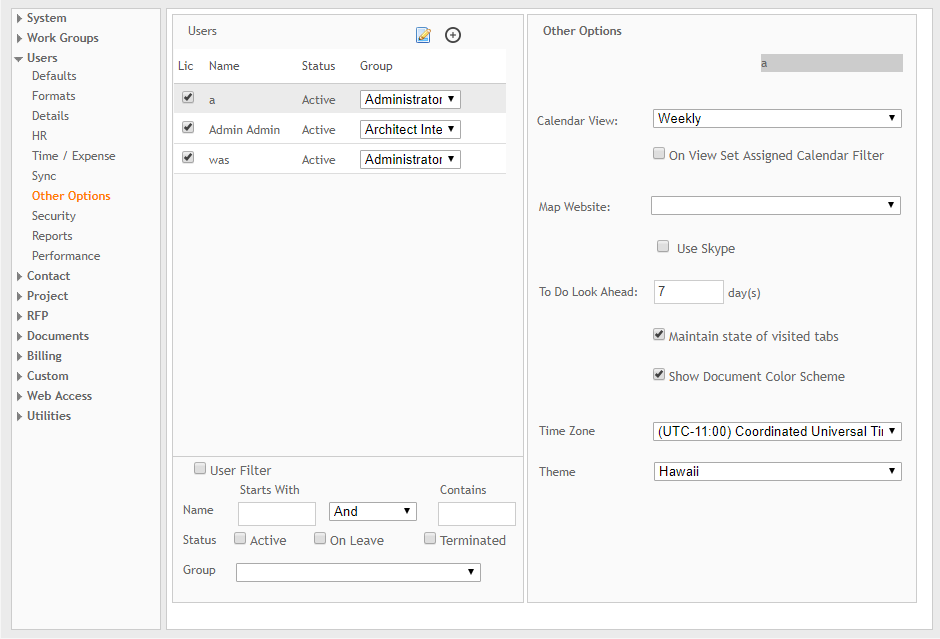
Users
Go to Contact Record ![]() :
:
Click ![]() to
go to the contact record for the selected user.
to
go to the contact record for the selected user.
Add New User ![]() :
:
To add a new user account to the Users pane on the left, click ![]() .
You will be prompted to enter the person's user name, login name, password,
and initials. The administrator will then be able to enter user account
details for this new user.
.
You will be prompted to enter the person's user name, login name, password,
and initials. The administrator will then be able to enter user account
details for this new user.
Lic:
Select this check box to assign a license to the selected user.
Name:
This column displays the user names.
Status:
This column displays a user's status (for example, active, on leave, or terminated.).
Group:
Select a work group from this drop-down list to which you would like to assign a selected user. The user will inherit all the privileges of that work group.
Delete ![]() :
:
Click ![]() to
delete a user. You can view it only when you click or hover on a row.
to
delete a user. You can view it only when you click or hover on a row.
User Filter
The User Filter options provide a convenient method to limit what users are being displayed in the Users list.
Name:
Use these options to search for users based on parts of their names.
Status:
Select one or more of these check boxes to filter the list by a user's status (that is, active, on leave and terminated).
Group:
Make a selection from this drop-down list to filter users by work group.
Other Options
Calendar View:
Select the default view for the Calendar when the user accesses that module.
On View Set Assigned Calendar Filter:
After the user views an Event (To-Do) assigned to them, the date will be recorded as the date the task was assigned to the user.
Map Website:
Select the preferred online map service (that is, Map Quest, Google
Maps, and Yahoo Maps) to be used when viewing maps or driving directions
from the Contacts screen. When  is clicked, it will either map the main address of the contact or provide
driving directions from your company address to their contact address.
When either map
is clicked, it will either map the main address of the contact or provide
driving directions from your company address to their contact address.
When either map  or driving direction
or driving direction  is clicked, your default
internet browser opens and displays a map or driving directions using
the mapping site configured here.
is clicked, your default
internet browser opens and displays a map or driving directions using
the mapping site configured here.
Use Skype:
Select this check box to allow a selected user to use Skype to communicate with a contact.
To Do Look Ahead:
Enter a number (for example, 14) so the To-Do items displayed on the Dashboard display all past due items as well as all items due on the current day and the upcoming days (for example, 14 days).
Maintain state of visited tabs:
When this check box is selected, ArchiOffice saves your settings on the visited screens. For example, when you navigate from a record in Contacts to another module (for example, Reports) and return to the Contacts tab, the previously viewed contact record displays. It also saves other settings such as Output Format in reports, sort order of grids, state of search lists, invoice date range, last invoice date of projects, etc.
Time Zone:
Choose your time zone from the available options in the drop-down.
Theme:
Choose the theme for your program from the available options. You can choose and assign a theme at the user level.
Show Document Color Scheme:
When selected, this option enables the color-coding for ArchiOffice documents. This feature is a smart color coding technique that allows you to know the status of documents from the color of their titles. There are three-color codes:
· Red color indicates that the document is stored in the database.
· Black color indicates that the document is stored both at the physical location and the database.
· Green color indicates that the document is stored only at the physical location.
Button Panel
Save:
Stores your settings.
Help:
Opens the ArchiOffice Help in the Preferences section.