
ArchiOffice provides a variety of standard reports for each of the ArchiOffice modules (that is, Contacts, Time and Expense, Projects, Billing and Calendar). The reports are generated using the Crystal Reports engine. You can control user access to reports by making the appropriate configurations in the user's report preferences. In addition, you can customize reports by adding your own logos and header/footer in Preferences > System > Reports.
The ArchiOffice reporting engine is organized by module. Each report can be configured to show detailed or summary data, along with a variety of display options (report dependent). The Reports screen remembers your last display options and search criteria for each report.
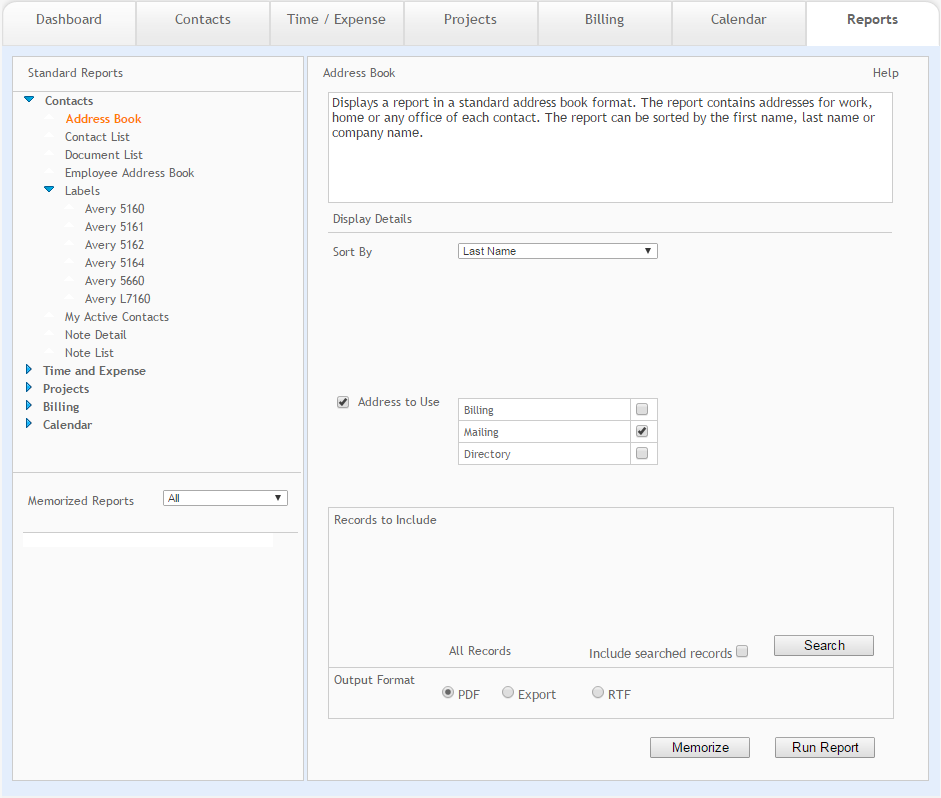
Standard Reports:
ArchiOffice provides you with a tree view of built-in reports that you can use.
 The task reports are available in the Professional and Enterprise editions
only. The submittal reports are available in the Enterprise edition only.
The task reports are available in the Professional and Enterprise editions
only. The submittal reports are available in the Enterprise edition only.
You can build a report using the optional search criteria, then use Memorize to create a custom report. Custom reports save all your search criteria so you can run the report again in the future. You can save a memorized report as public (shared with all) or private (for you only).
 Users - Security preferences
dictate what reports you can view and run - including memorized reports.
Users - Security preferences
dictate what reports you can view and run - including memorized reports.
Display Details
Sort By:
Select the criteria you want your report to sort by. You can sort the reports by items such as client, company name, contact name, city, project type, service type, principal, project leader, etc. The Reports screen remembers your last Sort By selection.
Type:
Choose one of the options from this drop-down list to display either detail or summary information for records included in the generated report. The Reports screen remembers your last Type selection.
Address to Use:
For contact reports, specify the address you want to include in the reports. You can select the billing, mailing or the directory address.
Totals:
For time and expense reports, make a selection from this drop-down list to display only summary totals or to total report values by day, week or month.
 The available Display Details options vary by report.
The available Display Details options vary by report.
Records to Include
Date:
You can select the desired date range when running the profitability reports, such as Today, This Quarter to Date, Last Year and Custom. This allows you to view the profitability on your projects during the various stages in its time line.
Project Status:
The Project Status filter option is available for all the billing reports. This makes it easy for you to generate these reports based on the status of the projects, such as Active, Inactive or All without having to run a special search.
Include searched records
Select this option to include only records found in the current module in the report. For example, if you ran a Find in the Projects module prior to accessing the Reports module, the report will only display the projects records included in that found set.
 This check box is selected by default after running a search.
This check box is selected by default after running a search.
Search
Click this button to conduct a new search and create a new found set to use in the report. The module associated with the category to which the report belongs displays when this button is clicked (for example, Billing or Projects). All the filters and search criteria display on the report. If you want reports to show only active projects, then select Active as the Project Status on the Search screen.
Output Format
You can specify the format in which you want to generate your report. Available options include PDF, RTF, and Export (.csv Excel file). ArchiOffice remembers the format you used last time for the report, so the next time you run a report, the output format is pre-selected on user basis.
Use the export options to export data out of ArchiOffice for use by other applications. Typical uses of this feature are to export time entry data for charting and analysis or exporting specific contacts for mail merging.
Memorize
Click this button to save your display settings and search criteria for a report. This is a time-saver if you and your coworkers frequently print a report with the same settings. You will be given the option to share report settings with other ArchiOffice users or keep them private.
Run Report
Click this button to generate a selected report using the specified settings.
Button Panel
Help:
Opens the ArchiOffice Help in the Report section.