
The Contacts-Invoices portal shows all invoices generated for a contact's projects. You cannot create invoices for internal projects, as they are non-billable, or for RFPs.
 This
portal only displays invoices for contacts flagged as clients and are
designated as Billing
Clients on the Contacts
Detail View.
This
portal only displays invoices for contacts flagged as clients and are
designated as Billing
Clients on the Contacts
Detail View.
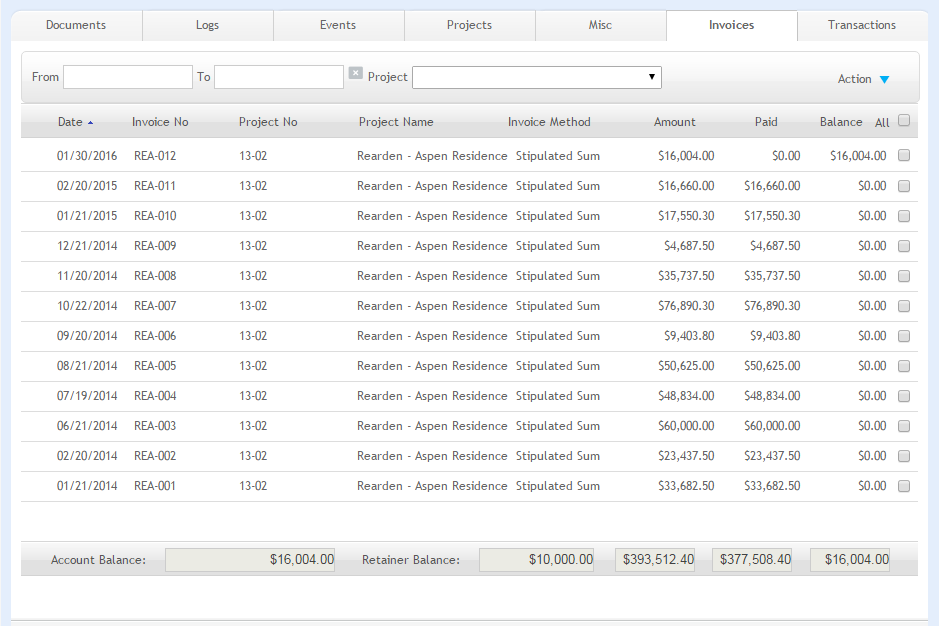
Grid
Date:
Date when the invoice was created.
Invoice No:
Displays the invoice number.
Creating a draft invoice or deleting it does not increment your next invoice number until that invoice is finalized. When draft invoices are finalized, ArchiOffice looks at the invoice numbers of all existing invoices to determine the next highest number and sets the default in Preferences to that number. This helps in preventing gaps in the numbering sequence.
Project No:
Project or job number associated with the invoice.
Project Name:
Displays the name of the project or job associated with the invoice.
Invoice Method:
Displays the billing method used for the project (i.e., Hourly Rate, Stipulated Sum, Multiple of DSE/DPE, Percent of Construction, or Unit Cost).
Amount:
This displays the invoice amount based on the services, expenses, adjustments and taxes applicable to it.
Paid:
Displays the amount paid toward the invoice, if any.
Balance:
This displays the balance amount that the client owes on the invoice.
Edit:
Click the row to view or edit an invoice.
Sort:
Click any column header to sort the grid by the information in that column (for example, project name).
Button Panel
Filter
Use the filters to display selective invoices on the grid. Click Clear
 to undo the filters.
to undo the filters.
From-To:
These fields limit the invoice records displayed in the grid to those that fall within the date range specified.
Project:
Make a selection from the drop-down list to view the invoices of the specified project.
Action
Help:
Opens the ArchiOffice Help in the Contacts section.
New
Select to create a new invoice for a contact.
List:
Select to view all list of all invoices.
Find
Select to locate a specific invoice and return a Found Set displaying the results in a List View.
Email Selected Invoices:
Click to email the invoices selected on the grid to the clients. It opens the Email screen.
Print:
Displays the invoice statement by client, which you can preview and print.