
Use the Contacts-Misc screen to track additional information on contacts. You can include keywords for each contact record to be used on the Contact Search screen to find contacts quickly. You can also add an image here.
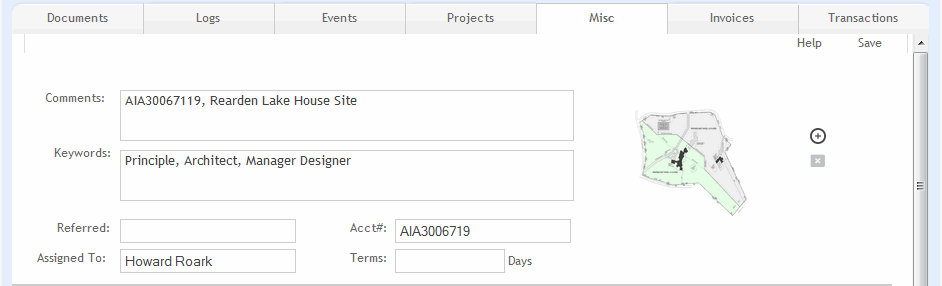
Comments:
Enter descriptive detail or notes in this field.
Keywords:
Entries in this field can be used for quick searches based on keyword criteria. Any number of keywords can be entered, separated by a space, for quick searching.
Referred:
Specify who referred a contact to you.
Assigned To:
Designate which of your Employees is responsible for this Contact.
Acct#:
Enter an account number for the project.
Terms:
Enter custom terms for a specific contact in this field. Any project created with this contact as its billing client will inherit this setting for payment terms. Terms entered here override the default Terms value set in Preferences -Billing-Defaults.
If this field is blank at the time of project creation, then the standard default term applies.
Photo ![]() :
:
Add a photo of the contact by clicking
![]() .
.
Secondary Images and Secure Notes:
Add an additional image or secure note about this contact. Enter confidential or classified information in the secure notes field. This field does not display for users who have not been granted the Secure Project Notes privilege. See Preferences-Users-Security for further details on security and privilege settings.
Button Panel
Help:
Opens the ArchiOffice Help in the Contacts section.
Save:
Click to save your settings.