
Use the Preferences-Billing-Defaults screen to set the invoice generation defaults for newly created projects.
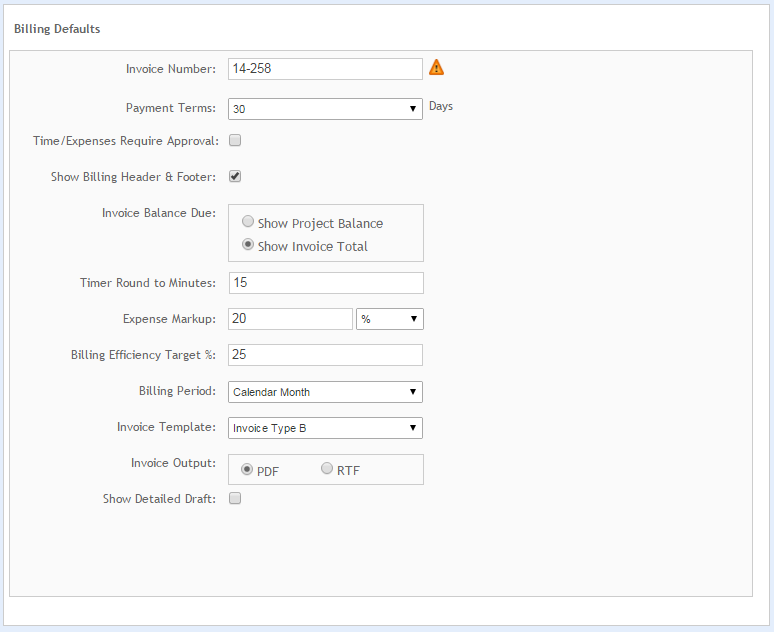
Invoice Number:
The number in this field represents the last invoice number issued to create an invoice and can be of any length. You can use this field to specify the custom invoice numbering sequence you want to use. The prefix is optional. It can include numbers, letters and other characters. A sequence number is required for the last segment. It will increase each time an invoice is generated. When using a prefix, insert a separator (dash, space or period) between it and the sequence number (for example, 2020-0001, 2020-0002, 2020-0003, INV.001, etc.).
Creating a draft invoice or deleting it does not increment your next invoice number until that invoice is finalized. When draft invoices are finalized, ArchiOffice looks at the invoice numbers of all existing invoices to determine the next highest number and sets the default in Preferences to that number. This helps in preventing gaps in the numbering sequence.
 The custom invoice-numbering feature is available in the ArchiOffice Professional and Enterprise
editions only.
The custom invoice-numbering feature is available in the ArchiOffice Professional and Enterprise
editions only.
Payment Terms:
Defines the time period between the invoice generation date and the invoice due date. This will be used as the default for all new projects added to the system. The payment terms for any project can be changed in Projects-Billing- Options. If you do not see the option for your invoice terms, see the default contact terms preferences to modify the drop-down list.
Time/Expense Require Approval:
This is an optional workflow process that requires all project time and expense entries to be reviewed and approved by an authorized team member before being billed. This process is used as the default for all new projects added to the system.
This setting can be changed for a project by an authorized user via the Projects-Time/Expense screen.
Show Billing Header/Footer:
Select this check box if you want to use the header/footer logos specified for the system on all invoices, rather than printing them on your company letterhead.
Invoice Balance Due:
There are two options to determine which balance due calculation value is displayed on an invoice.
Show Project Balance: This amount is based on the entire project balance due including unpaid invoices and previous payments.
Show Invoice Total: This value is based on the amount due for a particular invoice.
This setting is used as the default for all new projects added to the system.
Timer Round to Minutes
Use this option to specify how the timer on the Time/Expense -Detail screen should work.
For example, if set to 15 minutes, running the timer for 1 minute would result in the start/stop times correctly reflecting 1 minute, but the Hours field would reflect 0.25 of an hour.
 This is also a live option that will be referenced any time a timer is
stopped on the Time/Expense Detail screen.
This is also a live option that will be referenced any time a timer is
stopped on the Time/Expense Detail screen.
Expense Markup:
Specify a default expense markup to be used for all new projects, either by percentage or $ amount. The markup can be changed by an authorized user in the Projects-Billing-Options screen.
Billing Efficiency Target %:
Specify a billing efficiency target for all employees.
Billing Period:
Select a billing period from this drop-down list (that is, Day or Calendar Month).
Invoice Template:
Select the default template to use when creating invoices (that is, Invoice Type A or B). This setting is used for all new projects.
Invoice Output:
You have two output options:
PDF: Choose to generate invoices in PDF using the selected invoice template (that is, Type A or B).
RTF: Choose to generate invoices in an editable rich text format. Users will be able to override this setting at the project level by modifying a project's Billing -Options. This setting is used for all new projects.
Show Detailed Draft:
Select this option if you want to keep Show Detailed Draft option checked when creating a new project.
Button Panel
Save:
Stores your settings.
Help:
Opens the ArchiOffice Help in the Preferences section.