
The Contacts-Transactions portal shows a chronological history of all transactions (that is, payment, credits, retainer deposits and refunds) issued for all projects associated with a contact.
 This
portal is only visible if the contact is flagged as a client and has the
Billing check box selected on the Contacts
Detail View.
This
portal is only visible if the contact is flagged as a client and has the
Billing check box selected on the Contacts
Detail View.
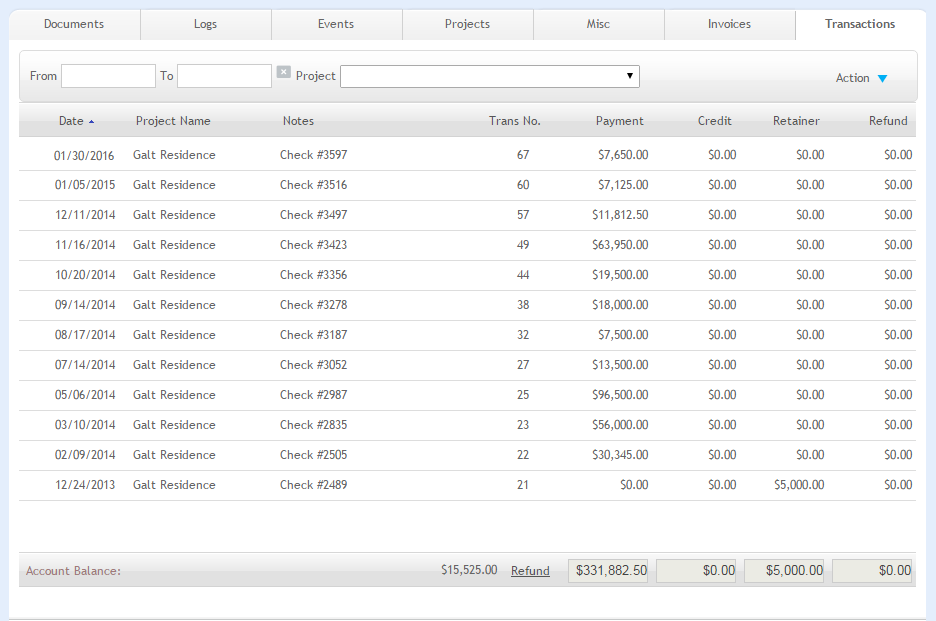
Grid
Date:
Displays the date on which the transaction was made.
Project Name:
Specifies the name of the project that is associated with the transaction.
Notes:
Displays the comments or descriptive details saved with the transaction.
Transaction No:
Specifies the number for the currently displayed transaction.
Transaction Type:
Specifies the type of transaction recorded: payment received, retainer applied, credit issued or amount refunded.
Edit:
Click a row to view or edit the transaction details.
Sort:
Any column header can be selected to sort information by that category.
Button Panel
Filters
Use the filters to display only transactions for a contact associated
with a specific project or date range. Click Clear  to undo the filters.
to undo the filters.
From-To:
These fields limit the transaction records displayed in the grid to those that fall within the date range specified.
Project:
Make a selection from the drop-down list to specify the project whose transactions you want to view in the grid.
Action
Help:
Opens the ArchiOffice Help in the Contacts section.
New
Select this option to create a new transaction for a contact.
List:
Select to view all transactions.
Find
Select to locate a specific transaction and return a Found Set displaying the results in a List View.