
Use the Project-Milestones preferences to set up default milestones for your projects. These should be the common milestones that you routinely use for managing your key reviews and stages of your projects. Keep in mind, that these are just defaults that will appear in the Add Milestone dialog box when you add milestones to a project in the Project General view. You can also create custom milestones and assign due dates for any milestone in the Projects-General screen.
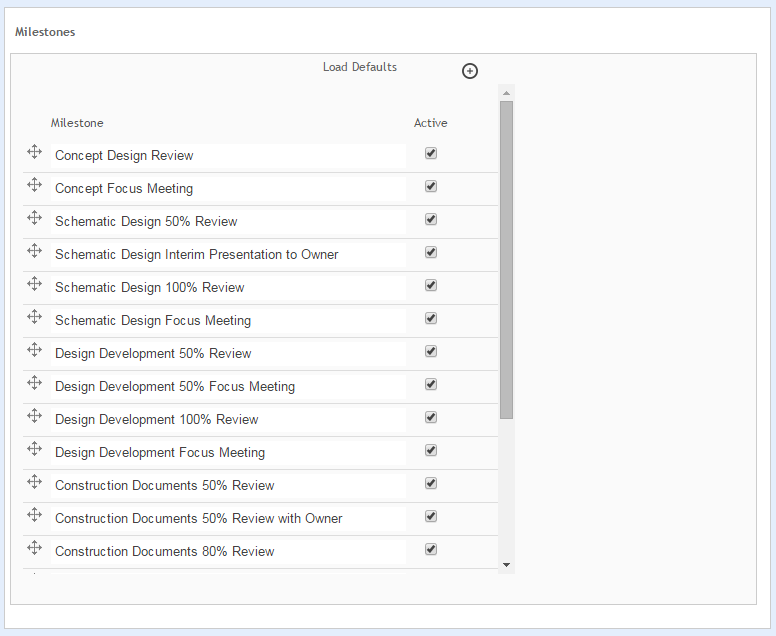
Load Defaults:
Click this link to load ArchiOffice default milestones.
 This deletes all existing milestones that have been added since installing
ArchiOffice. It can also
affect data if the current milestones have been used.
This deletes all existing milestones that have been added since installing
ArchiOffice. It can also
affect data if the current milestones have been used.
Save & Add New ![]() :
:
Click ![]() to create new project milestones.
to create new project milestones.
Milestone:
List of existing project milestones. Click a field to edit a milestone's label. You can arrange or swap the milestones in any desired order using the Move Up/Down arrows on the left. On the creation of a new project, the milestones follow the same order.
 You can reorder the milestone list by dragging and dropping them at the
desired location. Click
You can reorder the milestone list by dragging and dropping them at the
desired location. Click  and hold the mouse button
on the milestone that is to be moved and the release the mouse button
at the target location (for the milestone being repositioned).
and hold the mouse button
on the milestone that is to be moved and the release the mouse button
at the target location (for the milestone being repositioned).
Active:
Select this check box to make a milestone active.
Delete ![]() :
:
Click ![]() to remove a milestone from the list. This
will not affect any existing projects already using this milestone, it
will just remove it from the Add Milestone dialog box.
to remove a milestone from the list. This
will not affect any existing projects already using this milestone, it
will just remove it from the Add Milestone dialog box.
Button Panel
Save:
Stores your settings.
Help:
Opens the ArchiOffice Help in the Preferences section.