
Use the Work Groups - Security preferences to assign various security privileges to the selected work groups. When you log into ArchiOffice, what you see and what you can do is dictated by the settings defined here.
In a new installation, an administrative user has full access and all privileges are selected by default. All other users have no privileges until the Admin user changes their access settings. If upgrading from a previous version of ArchiOffice, all previously set security privileges will be maintained.
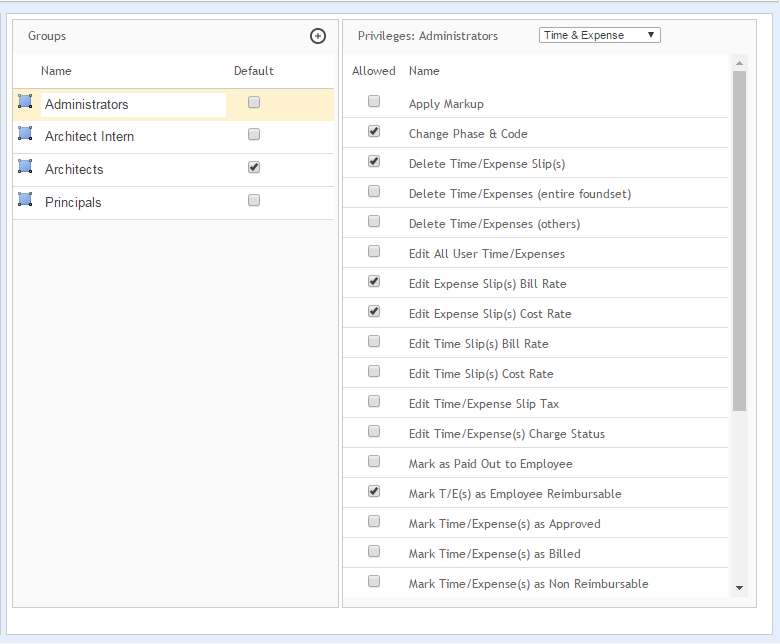
Groups
Save & Add New Record ![]() :
:
Click ![]() to
add additional work groups.
to
add additional work groups.
Select ![]() :
:
Click ![]() to
select the group whose report access you want to change.
to
select the group whose report access you want to change.
Name:
This column displays a list of existing work groups.
Default:
Select a check box in this column to specify the default work group to which new users will be added. You must have a default work group selected or you will not be able to create new users.
Delete ![]() :
:
Click ![]() to
delete a highlighted group.
to
delete a highlighted group.
Privileges
In the Privileges section, select a category from this drop-down list for which you would like to configure access settings (for example, Documents). Choosing a category displays the relevant privileges for the currently selected group.
Privileges:
This list displays the privileges for the selected category. Select or clear the check boxes for the displayed items to configure the privileges specific to the selected work group. Selecting a listed item grants the work group access to that feature, clearing the check box denies the work group that privilege.
Button Panel
Save:
Click to save the security settings for the work groups.
Help:
Opens the ArchiOffice Help in the Preferences section.