
The Calendar View gives you an overview of all events scheduled for an entire month. You can navigate by month, week or day. Filters can be used to show only events scheduled in the current month for a particular project or employee. It is a great view to use when figuring out when people are available so that you can invite them to a new event. For the scheduled events, you get notifications before the event time.
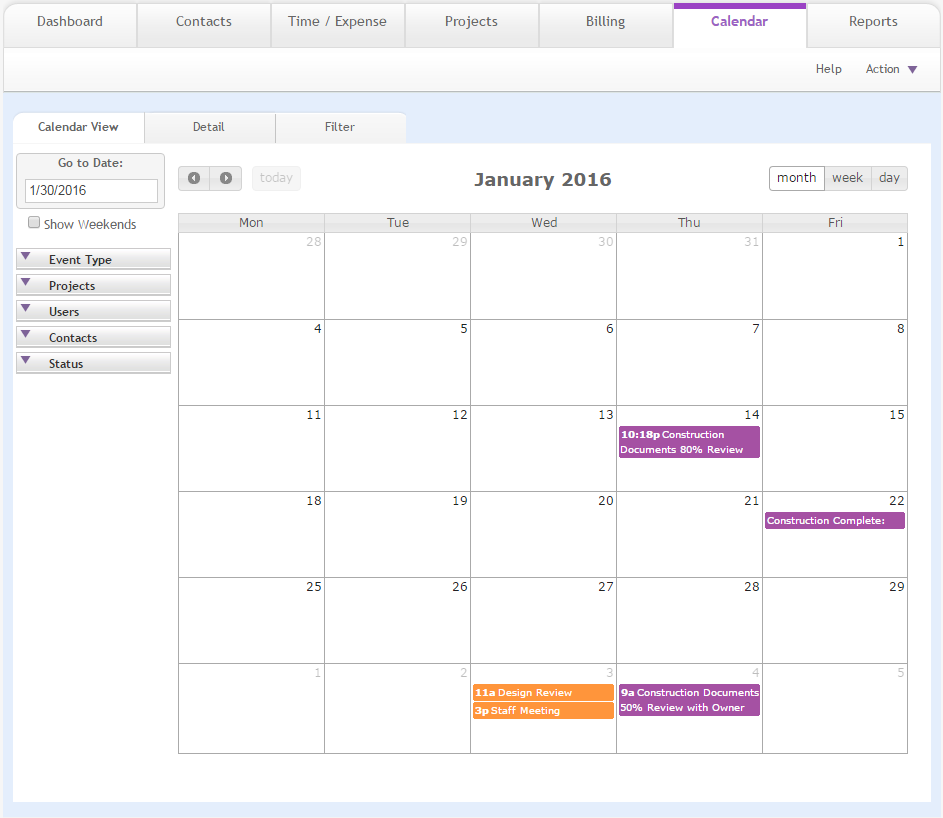
Calendar
Go to Date:
Enter the date you want to view on the calendar and press Enter.
Show Weekends:
Select this option to include Saturdays and Sundays in the calendar.
Month/Week/Day:
Click one of these buttons to view events by day, week (7 days), or month.
Today:
Click this button to display the events and To-Do items scheduled for the current day.
Previous/Next Arrows:
Use these buttons to move backwards or forwards through your calendar.
Event Type:
Select or clear items in this panel to filter displayed events by type (that is, Appointment, Milestone, To-Do, etc.). ArchiOffice does not allow RFI and Submittal type events to be created from the Calendar View; however, these type of events can be created via Projects and Contacts screen and hence are shown in this filter list.
Projects:
Select or clear items in this panel to filter displayed events by project.
Users:
Make selections in this section to filter displayed events by assigned users.
Contacts:
Make selections in this section to filter displayed events by assigned contacts.
Status:
To filter out inactive events, clear Active in this section.
 Click Clear to remove applied filters.
Click Clear to remove applied filters.
Update/Delete Event:
Click a scheduled event to update or delete it. You can edit the date and start/end time of an event.
Edit Event Details:
Double-click an event to go to the Calendar -Detail screen.
 Hover your mouse over
any event on the calendar to view its details.
Hover your mouse over
any event on the calendar to view its details.
Notifications:
For the scheduled events, ArchiOffice notifies you about them in the form of alerts that appear at the bottom-right of the screen upon login. You can click to see all such notifications. You can set a fixed amount of time prior to an event (in Preferences) that enables the system to pop up a reminder. You can even turn off these notifications.
Button Panel
Help:
Opens the ArchiOffice Help in the Calendar section.
Action:
New:
Select to create a new event.
My List:
Select to display a list of events to which you are associated.
List:
Select to display a list of all events.
Find:
Select to locate event's matching specific criteria, with the resulting Found Set displayed in the List View.
Re-Find:
Select to return to the last used search criteria so you can modify the requests before executing the search.