
Use the Project - Tasks preferences to create phase-specific default tasks that need to be completed for a project. When you add tasks here, every new project added in ArchiOffice will automatically have this task added to it. Tasks are added by phase and are broken down into types. The three default types are Administration, Documents, and Reports. Customized types of tasks can be added. Use these settings to specify the number of hours spent on the task and assign an employee to complete the tasks. The default project tasks created using these settings can be loaded and also customized on a project-by-project basis in the Projects - Tasks screen.
 The Tasks feature is available in the Professional and Enterprise editions
only.
The Tasks feature is available in the Professional and Enterprise editions
only.
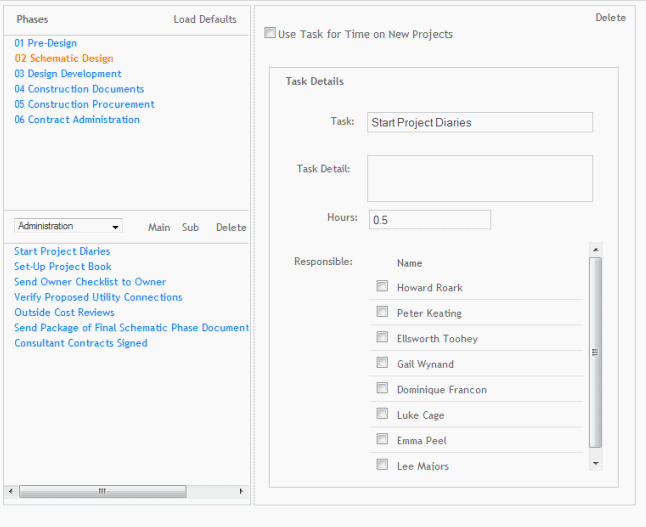
Use Tasks for Time on New Projects:
Select this check box to use tasks when entering time entries on either timecards or time detail layouts. When this option is selected, tasks display in the grid of the Projects - Time/Expense screen instead of the Description column. Tasks will also be included in the time entry line on the Time screen.
Delete:
Click this link to delete a selected phase.
Phases
This section displays existing phases and their related tasks (that is, checklists).
 The phase list is automatically pulled from the default
Project - Phases preferences.
The phase list is automatically pulled from the default
Project - Phases preferences.
Load Defaults:
Click this link to reload the missing default tasks and task types. You will receive a warning asking if you are certain you want to replace all existing tasks and task types with the system defaults and informing you that it may affect other data if these tasks are already in use.
Tasks Type:
Tasks are categorized by type (Administration, Reports, and Documents). Make a selection from this drop-down list to display a list of tasks for a specific type. Select ADD TASK TYPE from this drop-down list to create a new type of task.
Main:
Click this to insert a task at the root level.
Sub:
Click this to insert a task as a child of a selected task.
 You can add up to four levels of sub-tasks, but we do not recommend having
more than one level of sub-tasks.
You can add up to four levels of sub-tasks, but we do not recommend having
more than one level of sub-tasks.
Delete:
Click this link to delete a selected task type.
 You cannot delete a task if it has been used by a time or expense entry.
You cannot delete a task if it has been used by a time or expense entry.
Tasks Details
These details are automatically copied to new projects when they are created.
Task:
The name of the task.
Task Detail:
Description of the task.
Hours:
The number of hours to be spent on the task.
Responsible:
Select the contacts that are responsible for completing this task.
Button Panel
Save:
Stores your settings.
Help:
Opens the ArchiOffice Help in the Preferences section.
Print:
Select this option to print a report displaying project list with phases and tasks.