
Use the Project - Teams preferences to assign employee teams to projects or project types, define team member roles and set billing rates. You can also specify whether or not team members can approve time and expense.
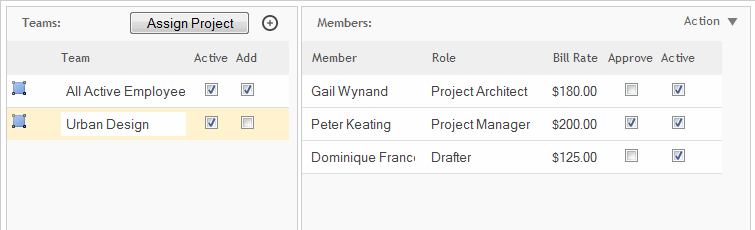
Teams
Assign Project:
Click this button to assign a project to a team. On clicking this button, you will be prompted to determine whether to add the team to a specific project or add to projects by a project type (for example, commercial, interior design, etc.). When a team is assigned to a project type, all the users in that team get added to all such new projects.
Add Team ![]() :
:
Click ![]() to
create a new team.
to
create a new team.
Select![]() :
:
Click ![]() to
select a listed team.
to
select a listed team.
Team:
Enter a name for a new team in this column.
Active:
Select this check box to have the team display on the Project Team screen in the Projects - Details screen.
Add:
Select this check box to have a team assigned to a new project by default.
Delete ![]() :
:
Click ![]() to
delete a selected team. You can view this when you select a row or hover
over it.
to
delete a selected team. You can view this when you select a row or hover
over it.
Members
Member:
The employee names that make up the team. Click a field in this column to select or change a listed team member.
Role:
The role for the employee in this team. This can be changed at the project level by an authorized user in the Projects - Details screen. See Preferences - Project - Roles for details on the project team-member roles.
Bill Rate:
The billing rate for this employee on the team. Click this field to edit the value. This can be changed at the project level by an authorized user in the Projects - Details screen.
Approve:
Select this check box if you want the employee on the team to have the ability to approve time entries for the project to which the team is assigned. Keep in mind that this can be changed by an authorized user in the Projects - Details screen.
Active:
Designates an active status to the team. Only active team members can enter time and expense entries for the project.
Delete ![]() :
:
Click ![]() to
remove the employee from the team.
to
remove the employee from the team.
Action
Add:
Select to add a new member to a project team.
Add All Active Employees:
Select to add all active employees to a project team automatically.
Remove Inactive Employees:
Select to remove all inactive employees from a team.
Remove Terminated Employees:
Select to remove all terminated employees from a team.
Update Rates:
Select to update the rates for all employees in the list with rates entered under their User Default Charge Rates setting.
Push Out Bill Rates to Active Projects:
Select to update the bill rate for the project team.
Button Panel
Save:
Stores your settings.
Help:
Opens the ArchiOffice Help in the Preferences section.