
Use the RFP - Teams preferences to build teams of employees to assign to RFPs (Request for Proposal), define team member roles and active status and set billing rates. You can also specify whether or not team members can approve time and expense.
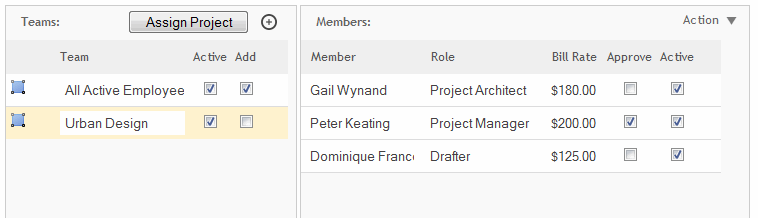
Teams
Assign Project:
Click this button to assign a project to a team. On clicking this button, an Assign Project dialog box appears prompting you, whether to add the team to a specific project /add to projects by a project type.
Save & Add New ![]() :
:
Click ![]() to create a new team.
to create a new team.
Select![]() :
:
Click ![]() to
select a listed team.
to
select a listed team.
Team:
When creating a new team, click the Add Team button and enter a name for that team.
Active:
Select this check box if you want the team to be available to assign to a project in the Projects - Details screen.
Add:
Select this check box to have all members of a selected team automatically added to all new projects.
 No employee can exist on a project team more than once. If an employee
exists on multiple teams, only the first instance found for that employee
is added to the project team.
No employee can exist on a project team more than once. If an employee
exists on multiple teams, only the first instance found for that employee
is added to the project team.
Delete ![]() :
:
Click ![]() to
delete a selected team.
to
delete a selected team.
Members
Member:
The employee names that make up the team.
Role:
The default role for the employee in this team. This can be changed at the project level by an authorized user in the Projects -Details screen. See Preferences - Project - Roles for details on the project team-member roles.
Bill Rate:
The default-billing rate for this employee on the team. This can be changed at the project level by an authorized user in the Projects -Details screen.
Approve:
Select this check box if you want the employee on the team to have the ability by default to approve time entries for the project to which the team is added.
Active:
Designates a user's team active status. Only active team members can enter time and expenses for the project.
Delete ![]() :
:
Click ![]() to
remove an employee from the team.
to
remove an employee from the team.
Action
Add:
Add a member to the selected team. You can choose one from the drop-down.
Add All Active Employees:
Click to add all employees with active status to the selected team.
Remove Inactive Employees:
Click to remove all employees with inactive status from the selected team.
Remove Terminated Employees:
Click to remove all terminated employees from the selected team.
Update Rates:
Use this to update the rates for all employees in the list with rates entered under their default Charge Rate setting (Preferences - Users - Defaults).
Button Panel
Save:
Stores your settings.
Help:
Opens the ArchiOffice Help in the Preferences section.