
The Contacts list view shows a list of contacts in the ArchiOffice system.
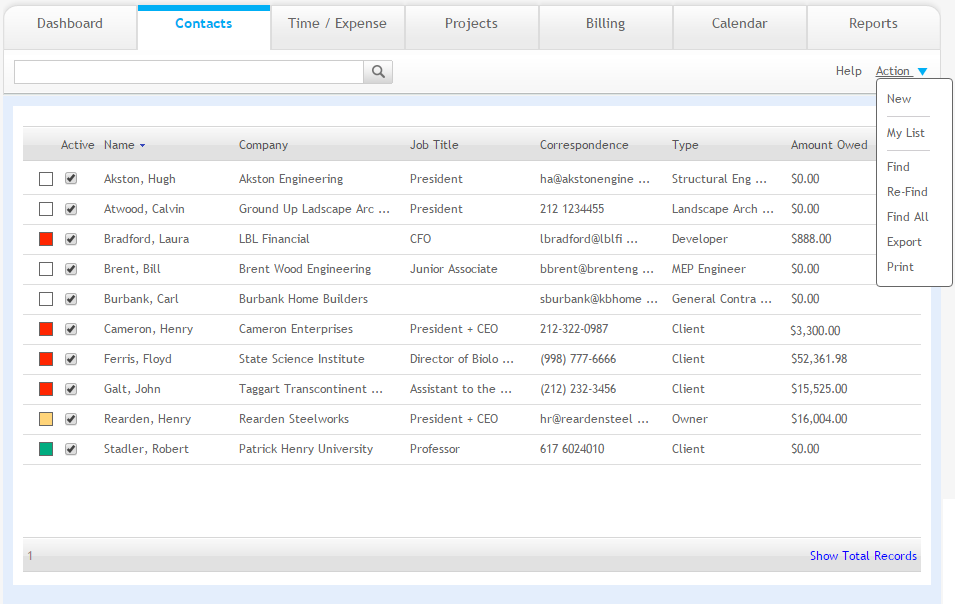
Grid
Information shown in the grid includes full name, company name, job title, contact type, correspondence and amount owed.
 How the contact displays is determined by the Preferences
-Contact-Formats settings.
How the contact displays is determined by the Preferences
-Contact-Formats settings.
This grid also displays which Contacts have projects setup in the system. The list is color-coded to indicate a contact's billing status. You can see if a contact is a billable client and if they owe money to your company.
Status |
|
|
White indicates a regular contact. |
|
Yellow indicates a contact having a billing address (billing client) and owing you money (unpaid invoices but not past due) |
|
Green indicates a client with no unpaid invoices. |
|
Red indicates a contact having outstanding invoices (unpaid invoices past due). |
 To see a quick tool-tip, hover your mouse pointer on the color-coded boxes.
To see a quick tool-tip, hover your mouse pointer on the color-coded boxes.
Edit:
Click a listed contact to view record details.
Delete
![]() :
:
Click ![]() to delete contacts appearing in the list view.
to delete contacts appearing in the list view.
Sort:
Any column header can be selected to sort information by that category.
Active Status:
Users can include or exclude contact records from their My List by selecting or clearing the Active check box for an individual contact in the list.
Show Total Records:
Click this to display the total number of records in the Contacts list.
Button Panel
Search  :
:
Use this search field to locate contacts quickly. The field's predictive search instantly display results as you type in this field.
Help:
Opens the ArchiOffice Help in the Contacts section.
Action
New:
Select this option to create a new contact record.
My List:
Select to view a list of contacts you designated as active.
Find:
Select to locate contacts matching specific criteria. The resulting Found Set displays in the List View.
Re-Find:
Select to return to the last Find criteria so you can modify the requests before executing the search.
Find All:
Select to view all contacts in the system.
Export:
Click to export the data from the ArchiOffice Contacts List screen to a .csv file.
Print:
Select this option to print a report of records displayed in the list view.